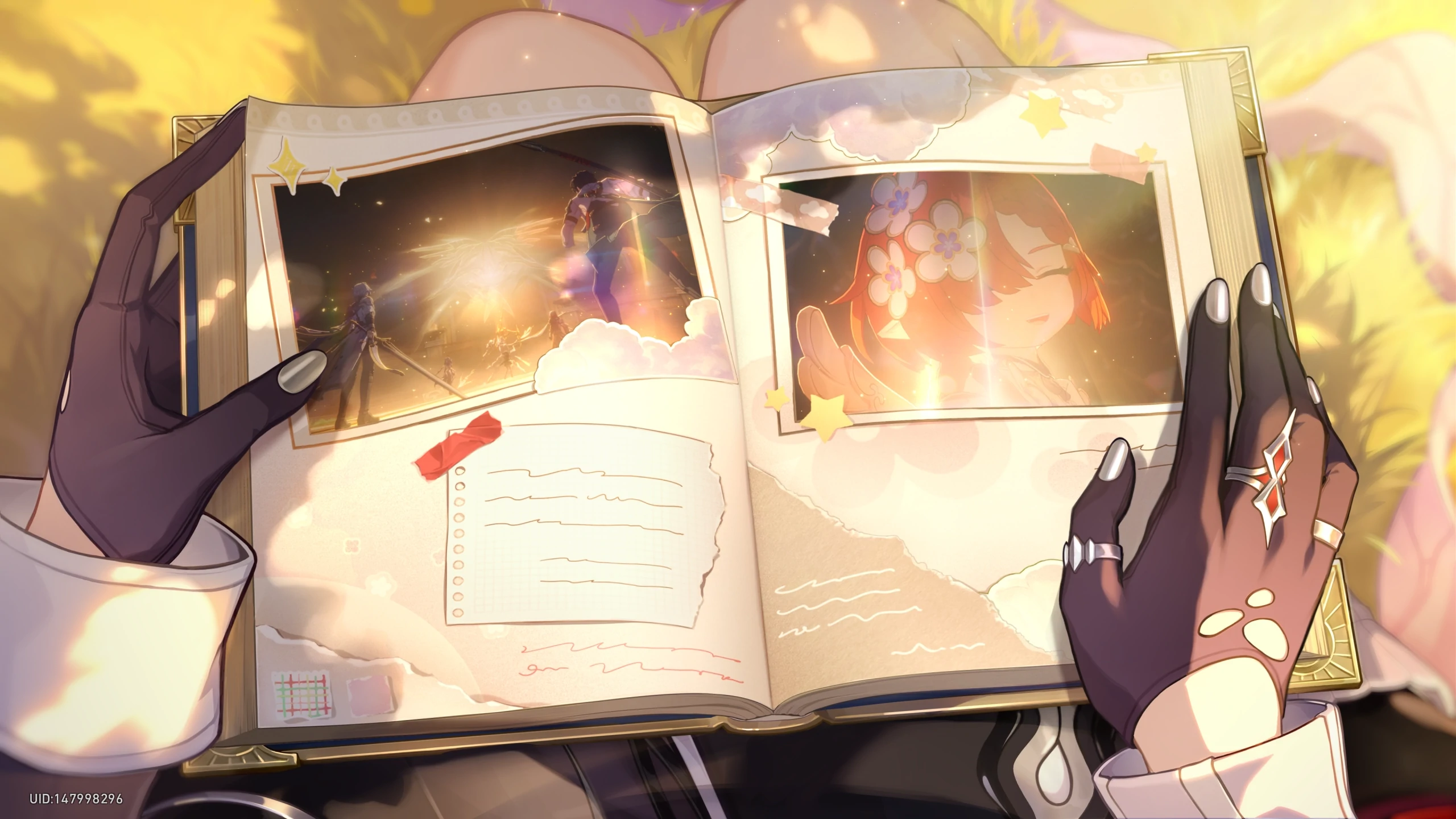nginx和FTP搭建文件服务器
nginx安装
1 | $ sudo apt install nginx |
- 开机自启
1 | systemctl enable nginx.service |
- 启动/重启/停止/查看状态
nginx
1 | systemctl start/restart/stop/status nginx.service |
- 查看
nginx版本
下面的三种方法均可查看
nginx的版本
1 | $ nginx -v # 显示简要信息 |
- 启动
nginx
1 | systemctl start nginx.service |
- 直接
ip访问确定nginx是否正常启动
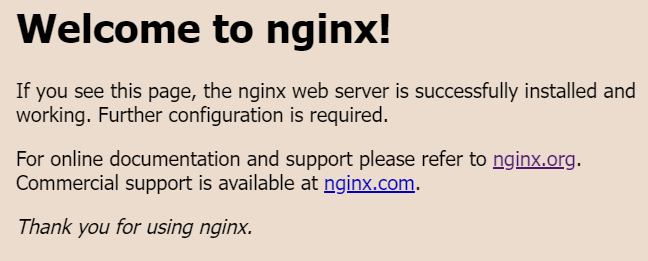
出现上图字样表示
nginx正常运行
nginx代理FTP服务器
- 配置
FTP访问服务
参照之前这篇文章:
- 修改
nginx配置文件
1 | vim /etc/nginx/nginx.conf |
在nginx.conf的http块中添加如下内容:
1 | server{ |
- 重启
nginx服务
1 | systemctl restart nginx.service |
- 浏览器访问
ip:8080即可访问FTP服务的文件夹
参考:
本博客所有文章除特别声明外,均采用 CC BY-NC-SA 4.0 许可协议。转载请注明来自 Thee!
评论